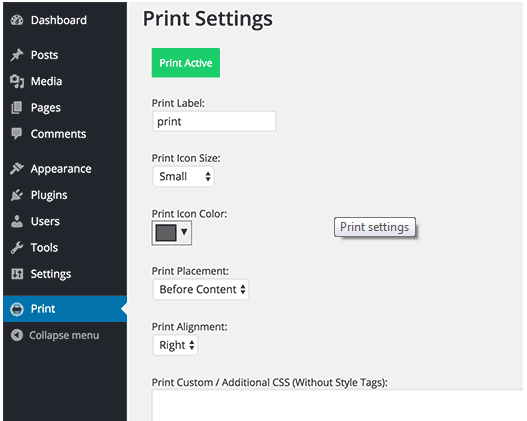Now you can give best experience to your readers or visitors of your WordPress website with the print friendly option on every post. When you have the most useful content, surely readers will show interest to print it and save it for later use. You can make use of this opportunity and create a significant approach of providing the print page option in the easy way.
Necessity of Printer Friendly button for WordPress Articles or Posts:
People generally get frustrated when they can’t easily find the print friendly option. They feel discomfort to take the print after copying the text and pasting it to other document. However, you can even increase the brand identity for your website when you are providing them the ease to print without any sidebars, headers so that it will be easy for them to read.
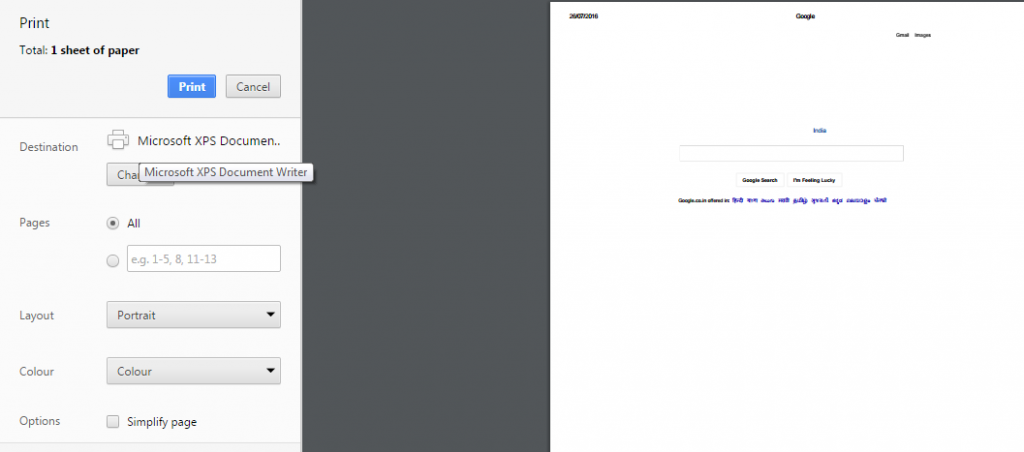
There are even very few people who will be using the CSS style sheet for providing the feasibility for the user to print. We also know that CTRL+P is the option to print which provides the preview. But when the reader doesn’t like the preview obviously, he will not show interest to get the printout.
To avoid all these aspects, here we will show you how to get the printer friendly pages which users will show interest to take the action to print. The process is very simple and all you need to do is to make use of these two plugins.
1. Making Use of Print Post and Page Plugins:
There are many of us who are using these plugins as the process to add print button in your every WordPress website is way easier. Absolutely, there is no need to add any sort of code and so everyone can implement this method by just installing and activating the plugins.
When you do the activation properly, one can find the menu ‘Print’ in the admin bar of the WordPress. As you click new menu, you have the flexibility to select the size, the color of the icon in the settings page. Most of the website owners are preferring this plugin as you can even set the print alignment and can give the advantage to the users by adding CSS in the template they choose to print.
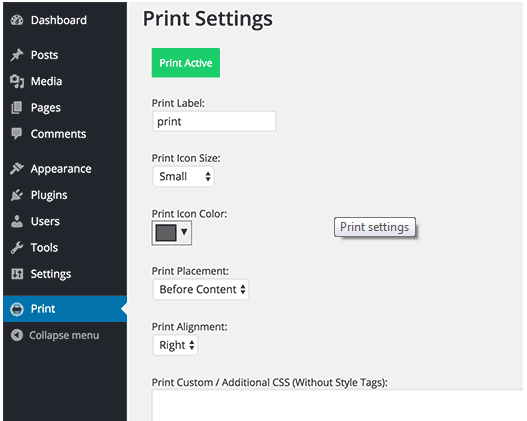
As you save the above mentioned changes, you can see the print button on ever post of the website. You can ensure that you will add the [printicon align=”left”] code to the pages.
2. Making Use of WP-Print for Print Friendly Posts:
The WP print is providing a lot of facilities for the readers to print whatever they like. They can select the text link, the icon or the comments, images or anything what they need in the page. They can even print the video and the copyright text with flexibility. The readers will be redirected to the page which gets printed.
There are many WordPress users who are making use of this plugin as they can provide extreme customization like changing the color of the font, logo. They can choose every other aspect like adjusting the width to take the small print at the convenience of the user and can even change the print-css.css file.
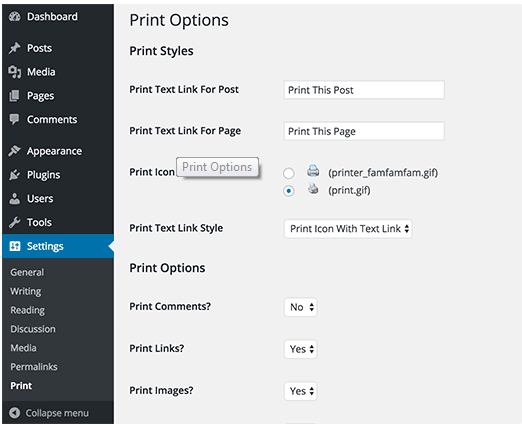
Even to make use of this plugin, one has to first install and activate it. Later on we have to configure the settings in the print menu. As mentioned above, you can take the print of individual components. After selecting them save the changes and this will be visible in the settings.
There is a strict need to make changes manually to the WordPress theme files. Based on the theme one has to make changes to the single.php or page.php, or to the archives and content.
Check for this line of code:
<?php while (have_posts()) : the_post(); ?>
Below that you have to add :
<?php if(function_exists(‘wp_print’)) { print_link(); } ?>
This line of code so that you can find the print button in every website page.
On the other hand when you think that there is some code which you certainly will feel that the users doesn’t need it to get printed, then you can skip that code from getting printed by wrapping such lines in between [donotprint] and [/donotprint]
Make use of these changes in the code and install the above mentioned plugins. For sure your users will be comfortable to print all the pages which they need with great comfort. They will surely feel easy to read the content they got printed without any unnecessary stuff.
Author Bio :
Reegan is a renowned WordPress developer who is passionate about WordPress and Open CMS. Where he loves to convert PSD to WordPress site, loves to write about WordPress-related topics and also love to curate WordPress Resources. You can hire WordPress Developer as him for your Website